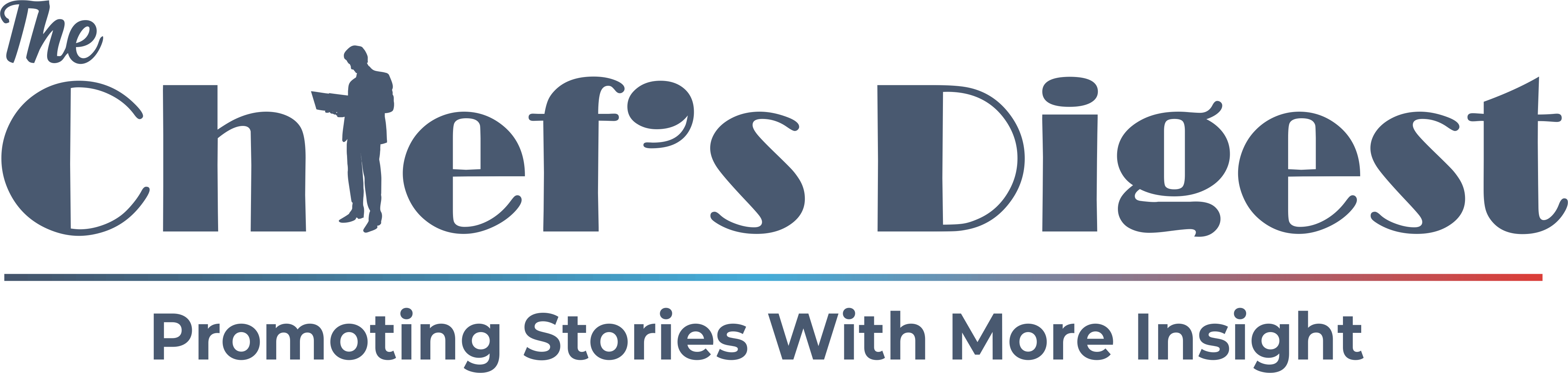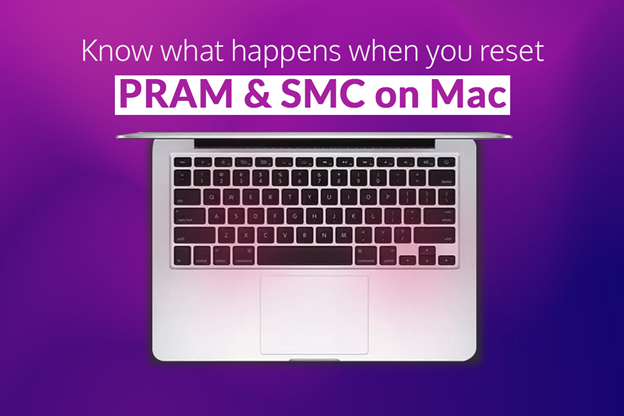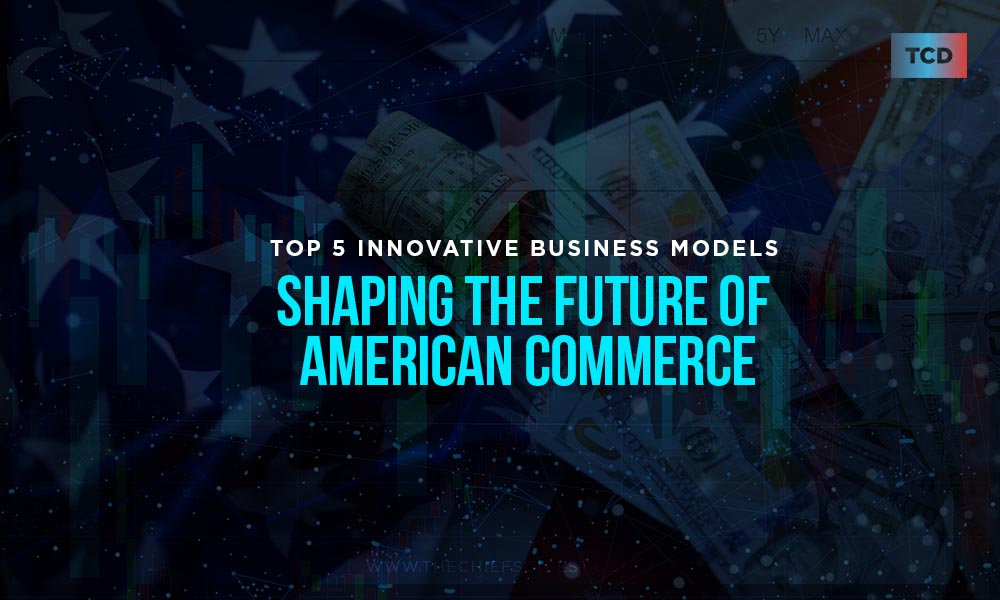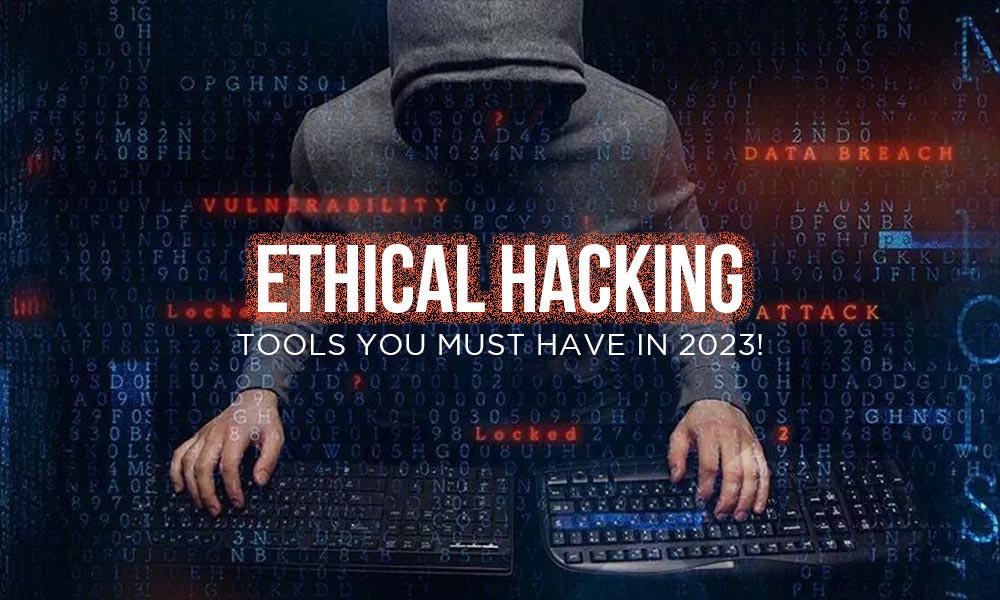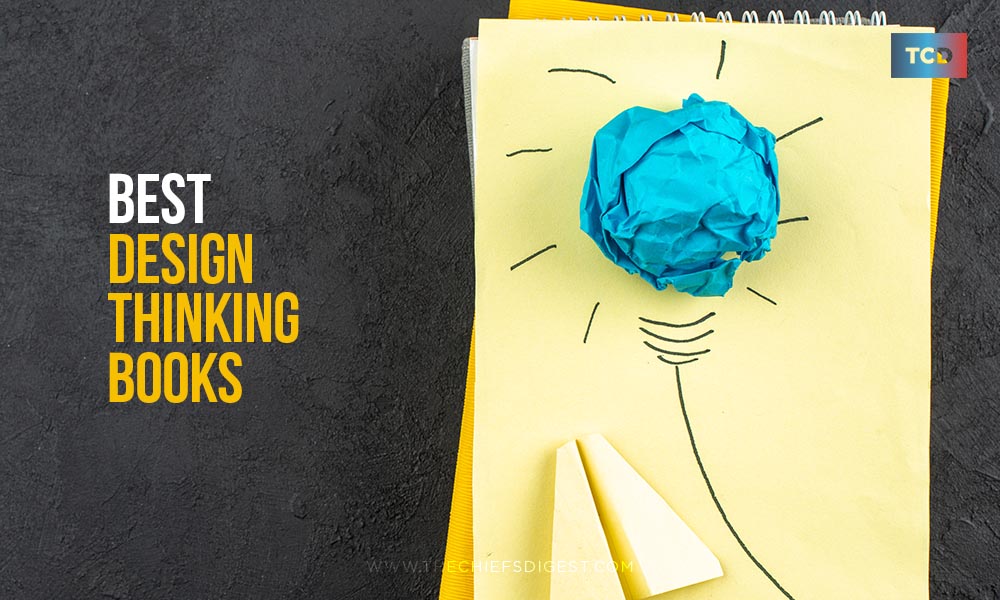Apple’s Macs are powerful devices that require no introduction. Their top-tier hardware components, which offer seamless performance paired with the best-in-class operating system, namely macOS, make Macs a force to reckon with. Even though they are a bit pricey, their price tag is justified since they offer top-tier performance and guarantee longevity. However, Macs are still electronic devices, i.e., they too exhibit certain issues from time to time. Thankfully, such problems do not occur often, and there are numerous solutions following which macOS users can solve most internal problems without any expert’s help. One such method is resetting the Mac’s PRAM & SMC. This article will shed light on what PRAM & SMC is, how Mac users can reset them and what happens when any user resets their Mac’s PRAM & SMC. Let us get started:
What are PRAM and SMC?
- PRAM – As per TechTerms, PRAM or parameter random access memory is a component of older PowerPC versions. In the case of Intel-powered Macs, the component is known as NVRAM or non-volatile random access memory. PRAM and NVRAM are associated with holding information regarding a Mac’s configuration, including the device’s time, date, volume levels, etc. Since an external battery powers them, the information stored in them is retained even after the Mac is shut down.
- SMC – SMC or System Management Controller is another important Mac component that controls numerous Mac functions such as managing the device’s battery performance, displaying the percentage of battery left, adjusting fan speeds, etc.
How to Reset PRAM/NVRAM and SMC on Mac:
M1 and Intel-powered Macs require different procedures when it comes to resetting both the PRAM/NVRAM as well as the SMC. M1 Macs do not require SMC reset. On the other hand, if you wish to SMC on an Intel Mac, you need to shut down the device, remove its battery, press and hold the power button for five seconds, reconnect its battery and turn it on.
When it comes to PRAM/NVRAM reset, M1 Macs do not require them. However, if you own an older Mac model, you can easily reset its PRAM/NVRAM by shutting down your Mac, disconnecting all USB devices, pressing the power button, and holding the “Command,” “Option,” “P,” and “R” keys until the Apple logo appears and releasing them after the Mac restarts. To know more about the process, click https://setapp.com/how-to/reset-pram-nvram-and-smc-on-mac.
What Happens When a Mac’s PRAM/NVRAM & SMC is Reset:
Once you have reset your Mac’s PRAM/NVRAM and SMC, you will see the following changes in your device:
- Mac’s Performance Gets Better
One of the most significant advantages of resetting a Mac’s PRAM and SMC is that it positively affects the device’s performance. Even though Apple keeps rolling out software updates to ensure users have a smooth and seamless experience, certain issues do not go away even after the new updates are installed. However, once the user resets their device’s NVRAM and SNC, the bugs are deleted, which allows the Macs to function more efficiently.
- Mac Starts and Shuts Down Quickly
It can get quite annoying for users when their Mac takes a lot of time to start up or shut down. When either happens, it not only spoils the user experience but also hinders users’ productivity. However, once the user resets their Mac’s PRAM or SMC, the Mac’s start-up time significantly decreases. In contrast, it also speeds up the shut down process.
- Correct Date and Time Get Displayed
Once any user resets their Mac’s PRAM/NVRAM & SMC, it solves their device’s incorrect date and time problem. Due to internal issues, your Mac may start showing incorrect times and dates, which may prohibit some apps from functioning abnormally. However, once the PRAM/NVRAM and SMC are reset, the problem gets solved automatically.
- Keyboard and Mouse Starts Functioning Smoothly
There are numerous instances when internal software issues reduce the response time of input devices such as the mouse and keyboard. When this happens, it prevents the user from using their device to the best of its capabilities. However, once the user resets their device’s PRAM, the issue is instantly solved. This facilitates users to work without interruptions and thus enhances their productivity.
- Mac’s Battery Lasts Longer
If you own a MacBook and its battery runs out very quickly, it may be because of your device’s non-optimized SMC. Hence, resetting it is one of the most effective ways to enhance the Mac battery’s performance. After you have reset the SMC, you will notice that your battery lasts longer. Resetting the SMC also positively impacts the battery’s life, i.e., it lasts longer and stays functional for a longer period of time.
If your Mac is exhibiting numerous issues, resetting the device’s NVRAM/PRAM and SMC might solve most of them. If you are wondering how to reset your Mac’s NVRAM or PRAM, refer to the steps mentioned above.